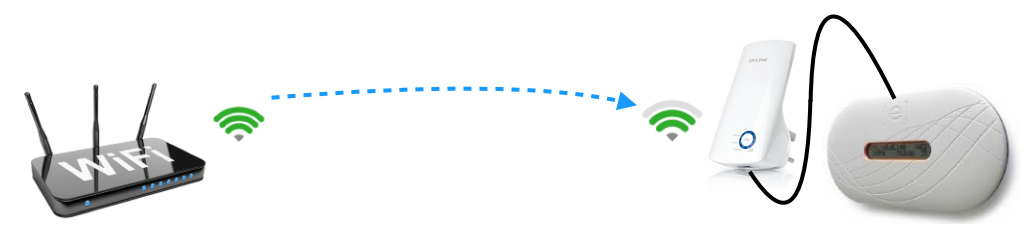Step 1: Check Status
Back
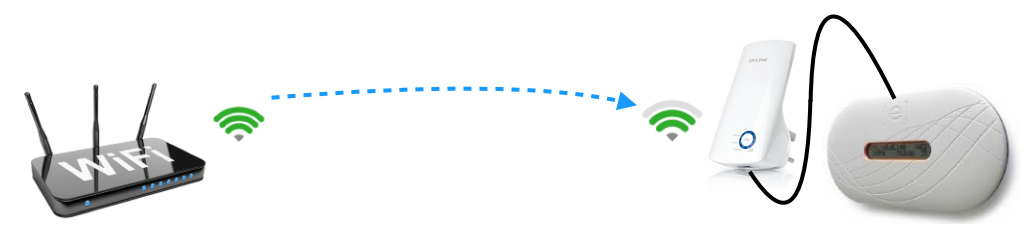
The wireless extender picks up the existing WiFi network and passes the signal through the ethernet port that simply plugs into the solar monitor.
As a first step, check the signal strength to your extender. There should be at least 3 LED's lit on the right hand side of the circle. (If the unit is placed up-side down, the signal will be indicated on the left).
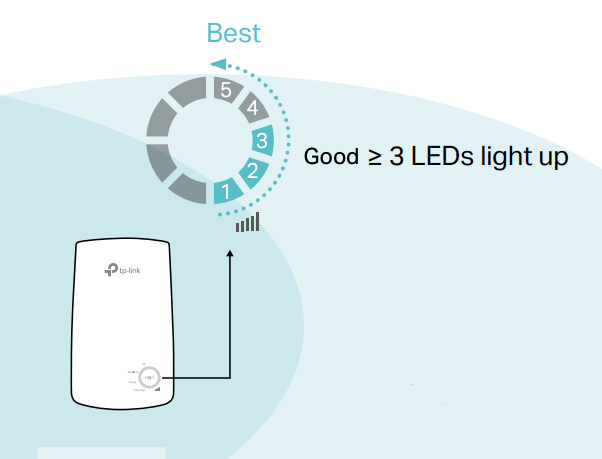
If you have fewer than 3 solid LED's on the shown side, please continue to next steps.
Step 2: WPS Connection
The first method to reconnect your extender is using the WPS feature of your router. If there is no WPS button on your router you may skip this page and move on to step 3.
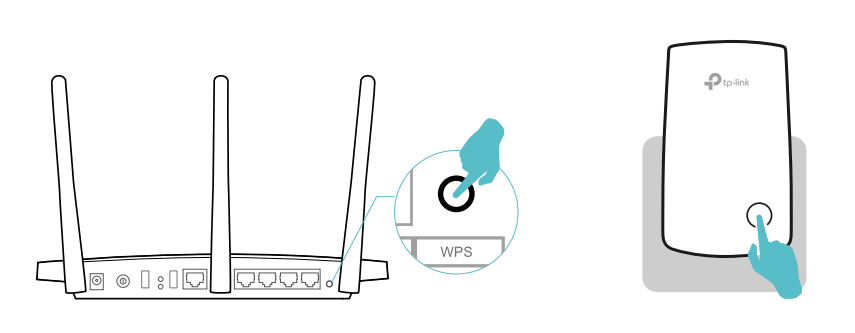
- Take the extender device and move it to a power outlet close to the router and wait 10 seconds for it to turn on.
- Firmly press the WPS button of your router for one full second. Then immediately press the center button of your extender for 1 full second.
- Wait until the "RE" LED changes from blinking to solid on, this indicates a successful connection. If this LED does not stay on, either repeat steps or move on to the next page for a different method of connection.
- Now that the "RE" LED is on, relocate your extender close to the Enphase envoy and connect them with an ethernet cable. Your extender should have at least 3 LED's on the right-hand side as shown below.
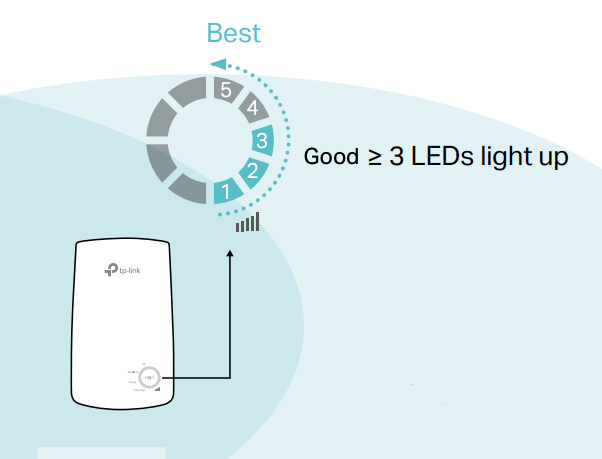
If your envoy is still not connected, you may move on to the next page for a different method of connection.
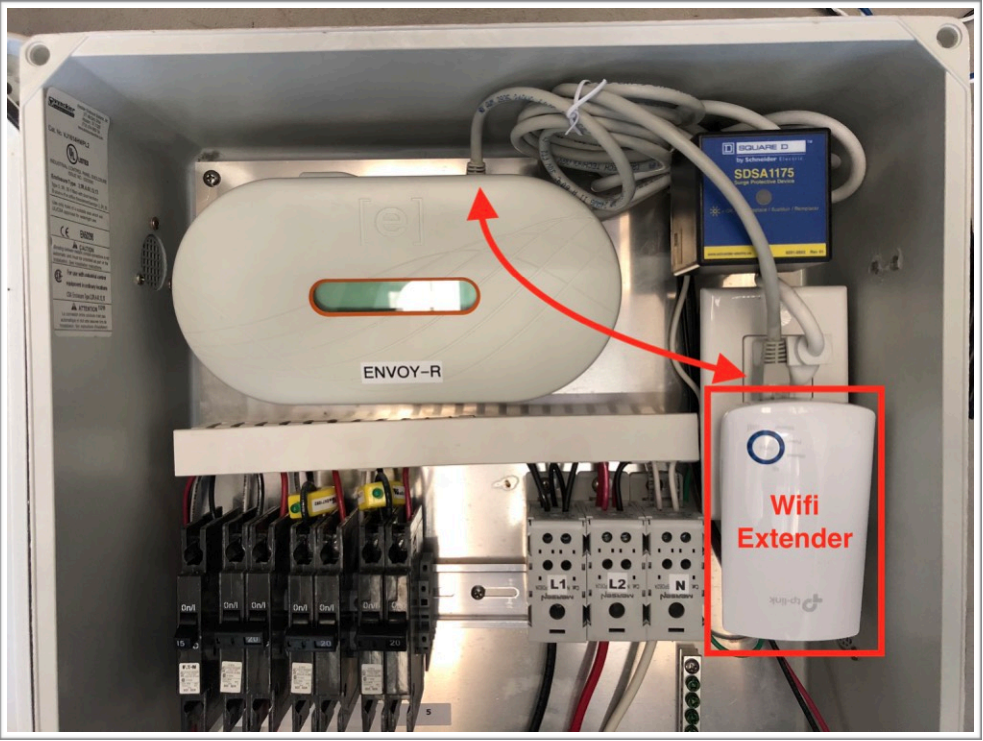
Step 3: Manual WiFi Setup
This last page is for manual wifi connection. You will need a paperclip and a mobile device for the following instructions.

The first step is to reset your extender, you will need a paperclip to press the reset button. For at least 5 seconds, press and hold the reset button located at the bottom of your extender while it is powered on.
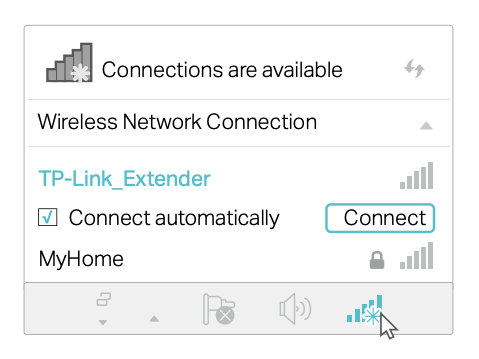
For this next step, you will need a mobile device. Once you have your mobile device, go to your wifi settings and connect to the "TP-Link_Extender" network. If you get a notification that there is no internet please proceed, this is normal.
Once connected, select or go to the following link on your mobile device.
Return to this page afterwords for further instruction.
http://192.168.0.254
Now that the extender page is open, it will ask you to create a password. It doesn't matter what the password is for now as it will be overwritten in later steps. We recommend something easy to remember.
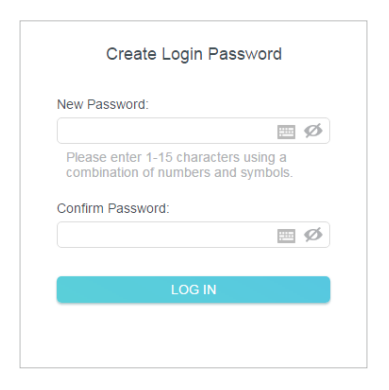
From the "Select your host network" page, please click on your WiFi network and insert your routers WiFi password.
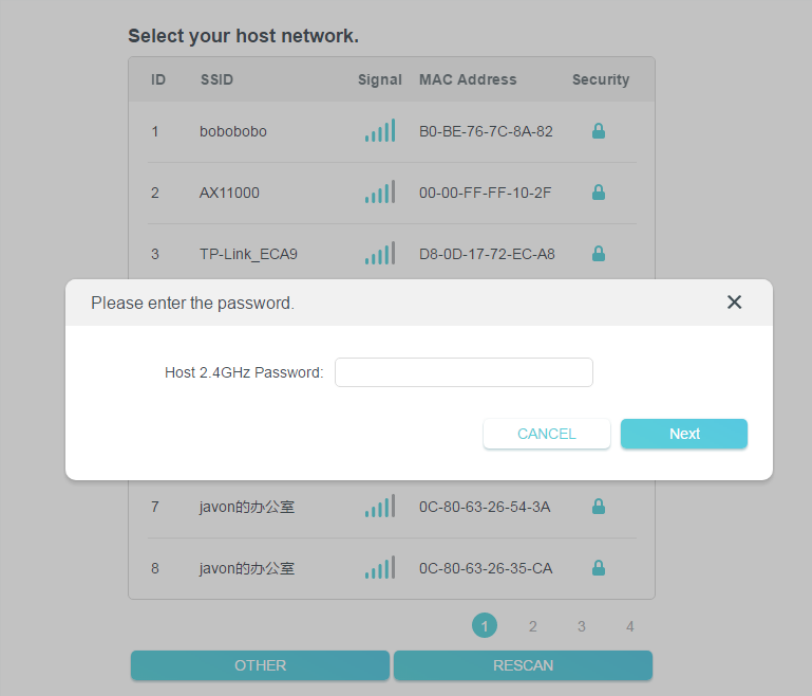
If successful, your envoy should have at least 3 of the following LED lights as seen below.
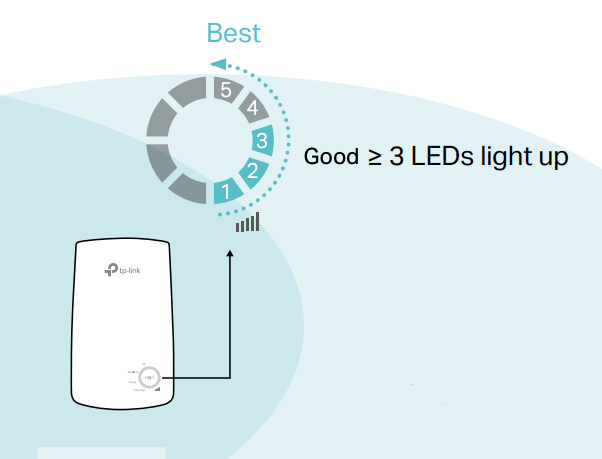
Now you may relocate your extender next to your Enphase envoy and connect them with an ethernet cable.