Step 1: Turn On AP Mode
Back
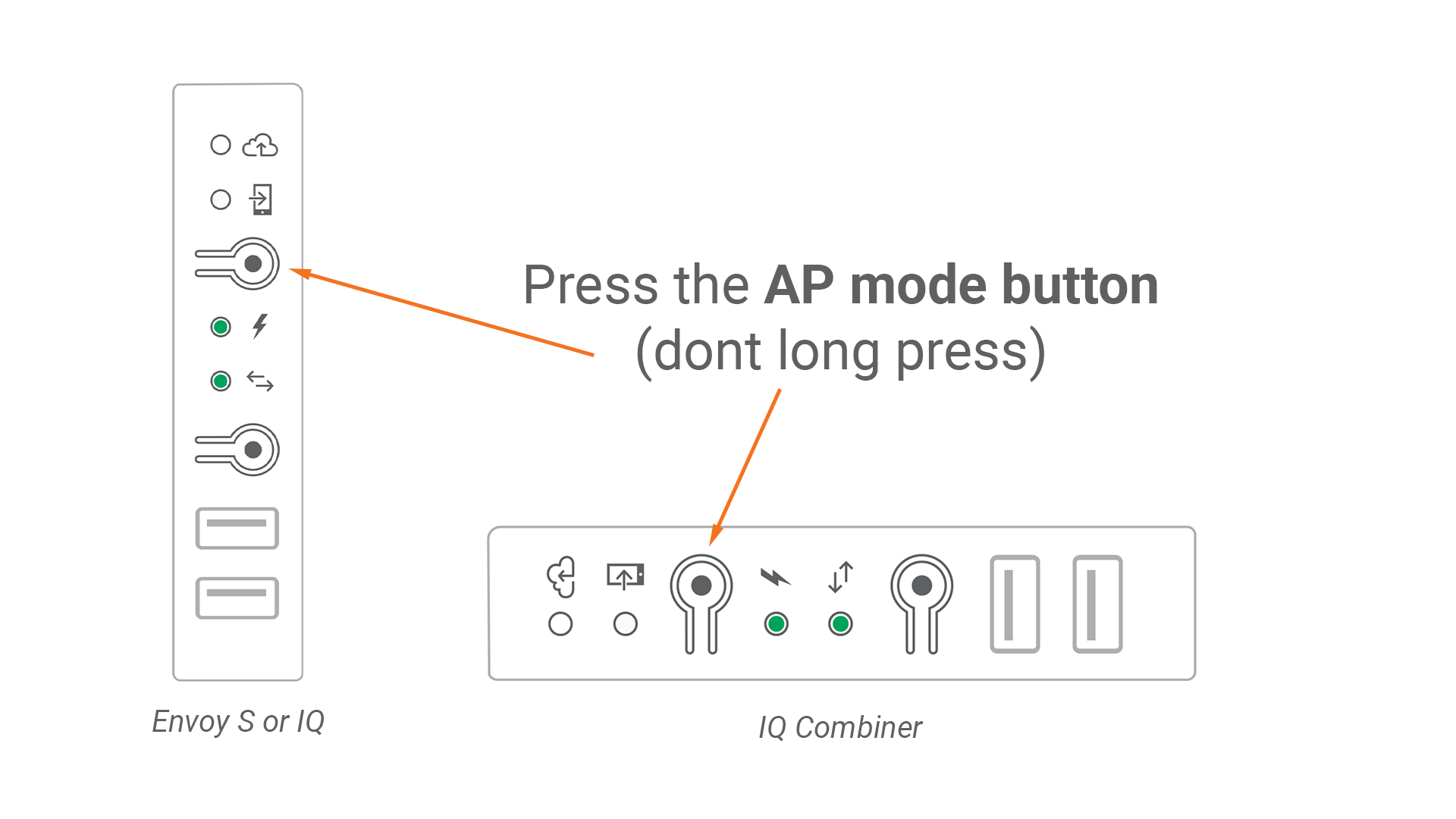
Briefly press and release (do not hold) the top-most Envoy menu button. This will enable AP Mode (access point mode).
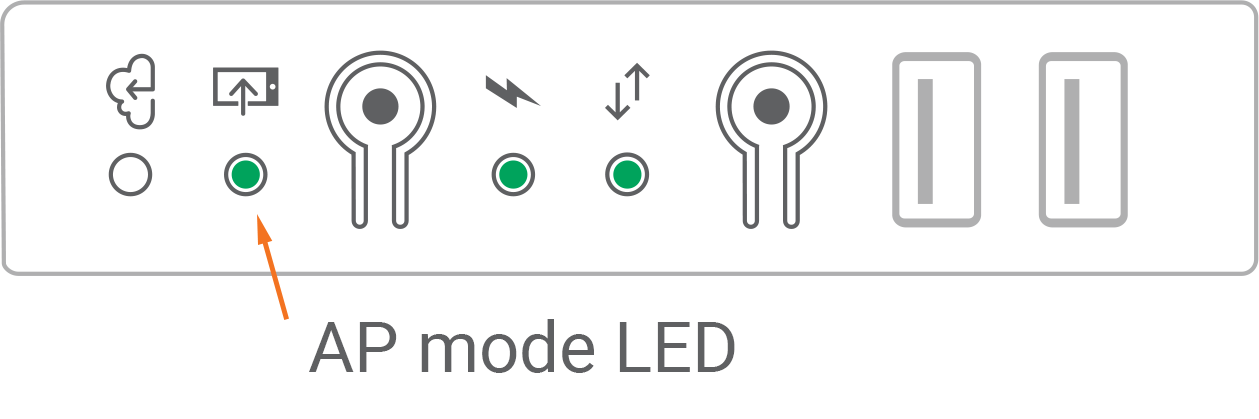
To ensure AP Mode is active, verify the following icon has a solid green LED light.
Step 2: Connect to Envoy
First, find the serial number associated with your envoy.
This information should be on a sticker to the left and bottom
edge of the unit.
Notate the last 6 digits of your devices serial number.
Under settings on your mobile device. Connect to the network named "ENVOY_XXXXXX". Where XXXXXX are the last 6 digits of your envoy's serial number.
Step 3: Open App
Once connected to the envoy network, click the button below to open the envoy app and update wifi settings.
The username and password for modifying settings on the app are as follows:
Username: envoy
Password: XXXXXX
Where XXXXXX are the last 6 digits of your envoy's serial number
Open Enphase App