Step 1: Connect
Back
Option #1: Ethernet
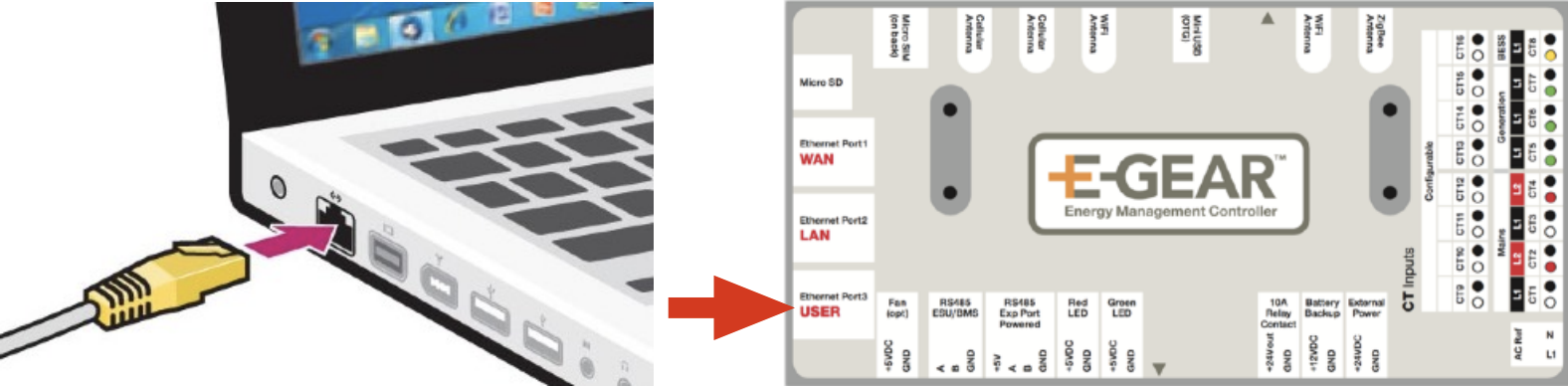
Using the USER Ethernet port (RJ45) plug an Ethernet cable from a computer into the lower USER port on the EMC Ethernet ports.
Launch an internet browser on the computer and type in the following address into the header:
http://192.168.25.1If you get a warning message similar to the following, please continue to the next step by pressing the button below. If not, you may try connecting to the EMC with Option #2 further down the page.

Option #2: USB
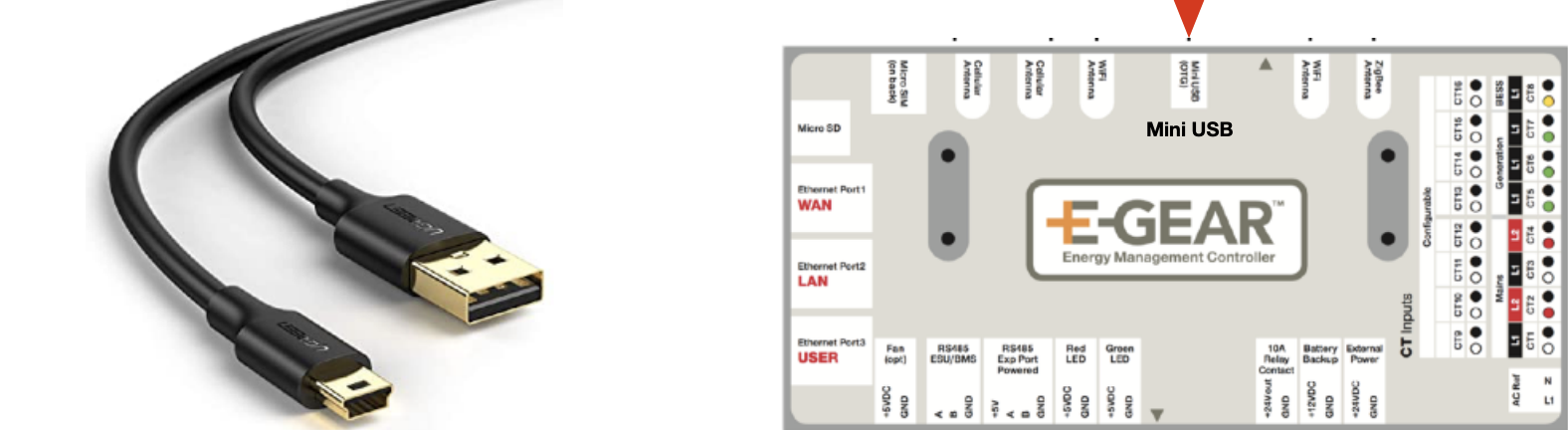
Using the USB port plug USB cable into Mini USB port located on the top center area of the EMC.
Launch an internet browser on the computer and type in the following address into the header:
http://10.3.2.1Your browser should have a warning message similar to the following. If so, please continue to the next page.

Step 2: Log in
Because this is an unknown device your computer may give you a warning message similar to the following, this is normal.
Please proceed by selecting the option for "more", or as seen below "Advanced". The specific wording may be different for your browser/computer.
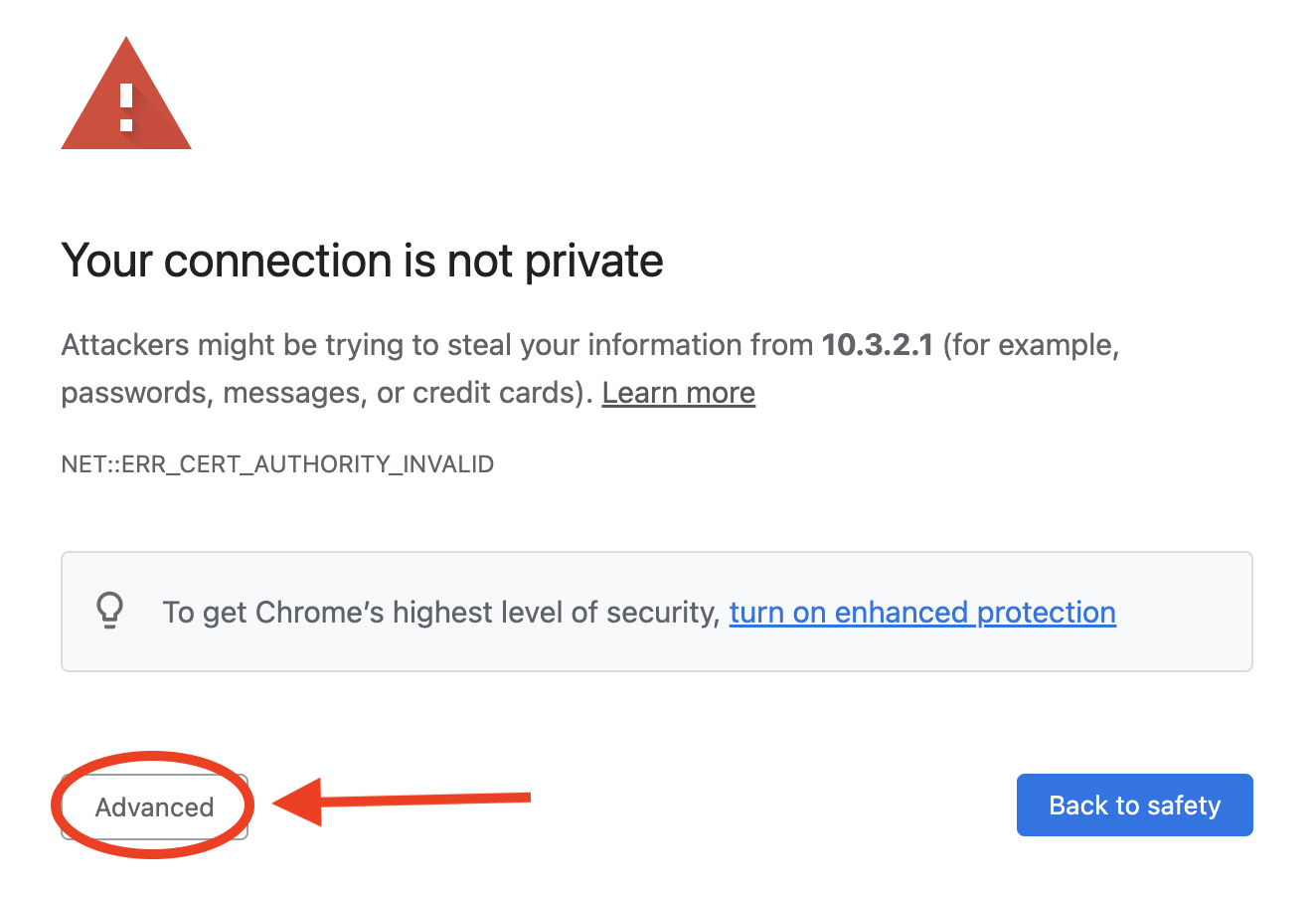
Once selected you should now have the option to proceed and view the web-page.
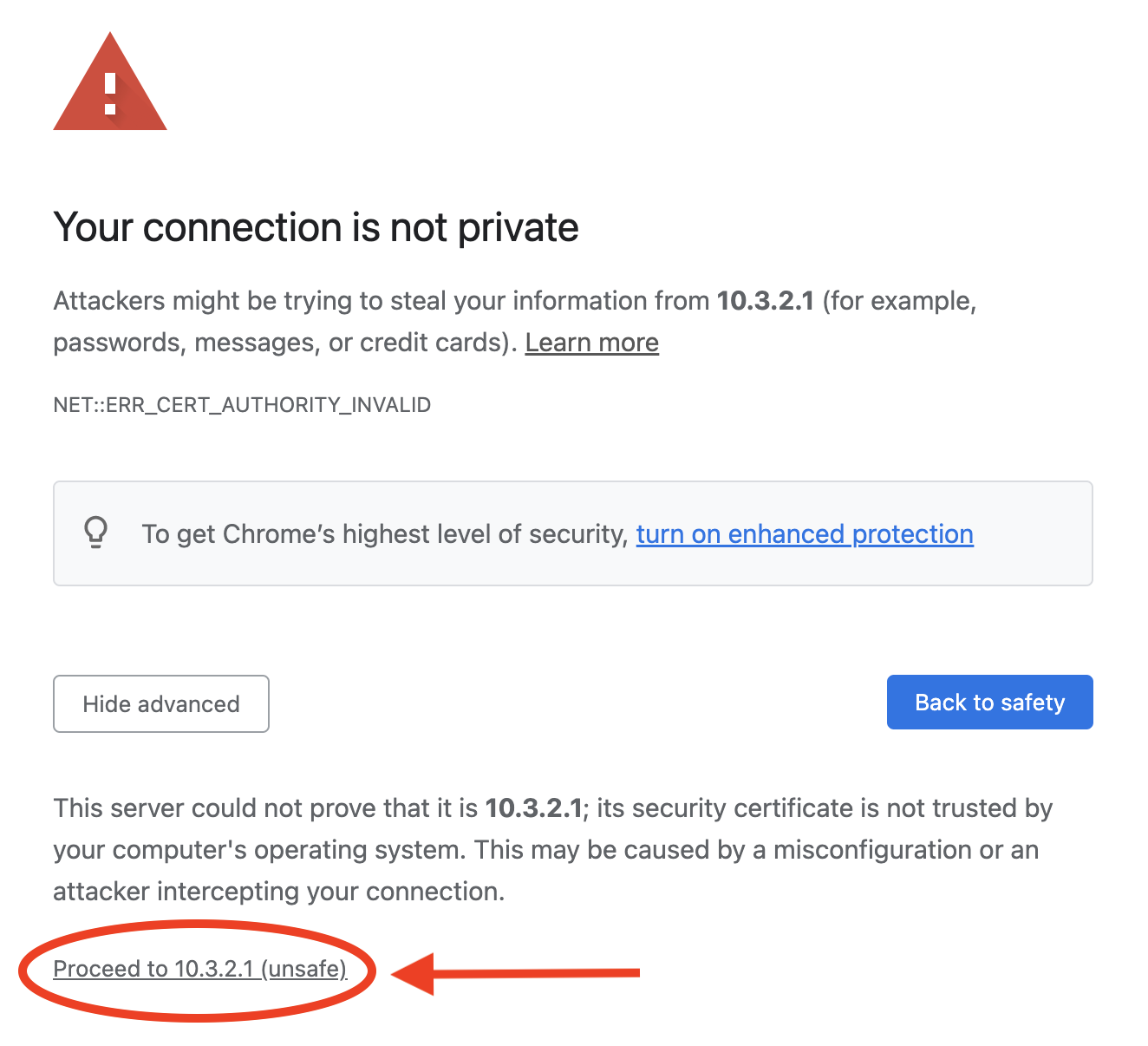
Now that the page can be accessed, a popup window should appear asking for login credentials similar to the following.
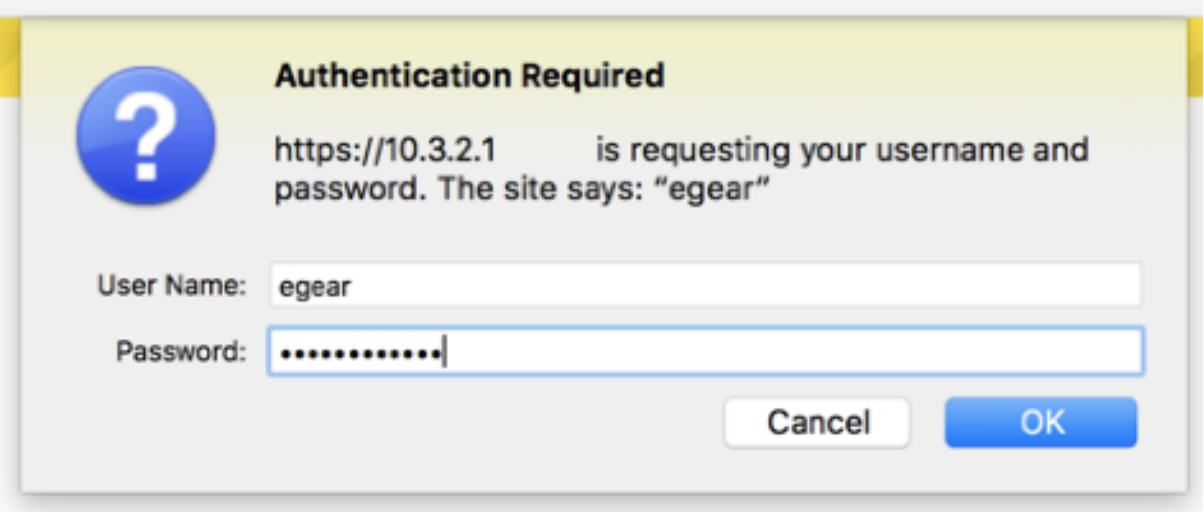
Once the security window appears, type in the following security credentials:
username: egear
password: mypowermyway
Upon logging in, please continue to the final page
Step 3: WiFi Setup
Once you successfully log in, you will be at the main configuration screen. Click on the Wifi Configuration tab to access wifi connection.

Next, you will be presented with a list of active network names in your area.
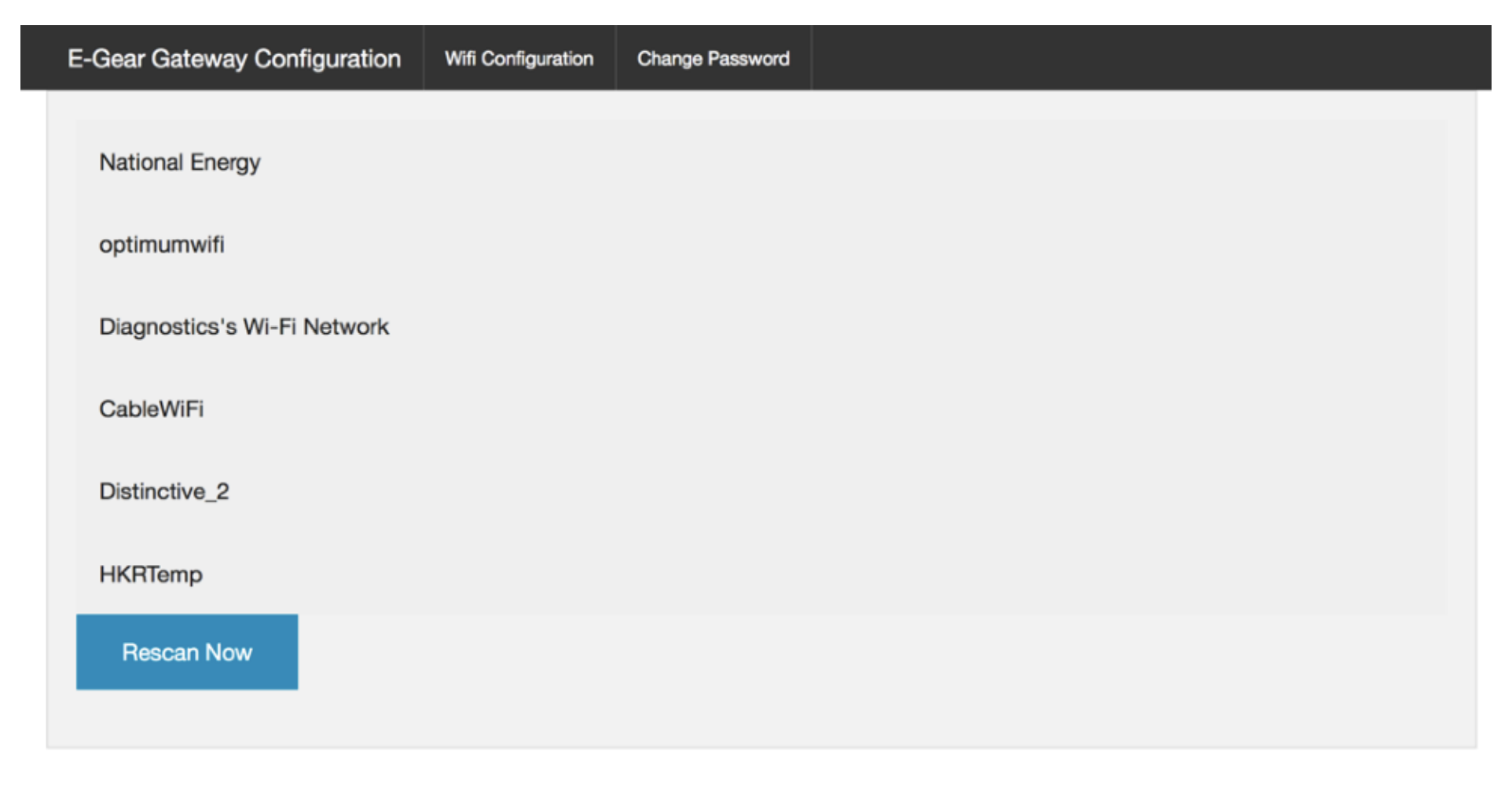
Click on the appropriate network name from the list, enter the wifi password in the center field and click on the Join Network button.